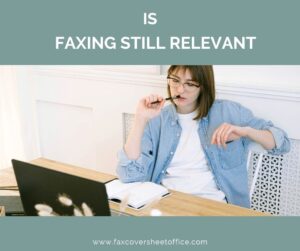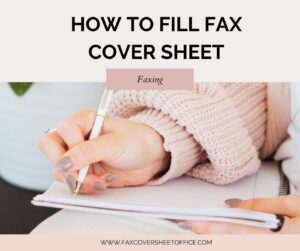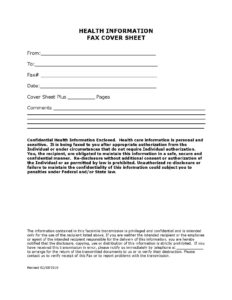Faxing via Email is preferred by people because it’s more convenient and time saver. Not many people own fax machines in today’s time, you can see fax machines in government offices, medical sector, post offices, libraries, etc. But most people don’t an easy access to fax machines specially when there are advanced methods of communication are available. So what to do when you have an important document to fax but there is no fax machine? Faxing from Email is the answer. Using this method you can engage with a fax machine from the comfort of your computer or phone.
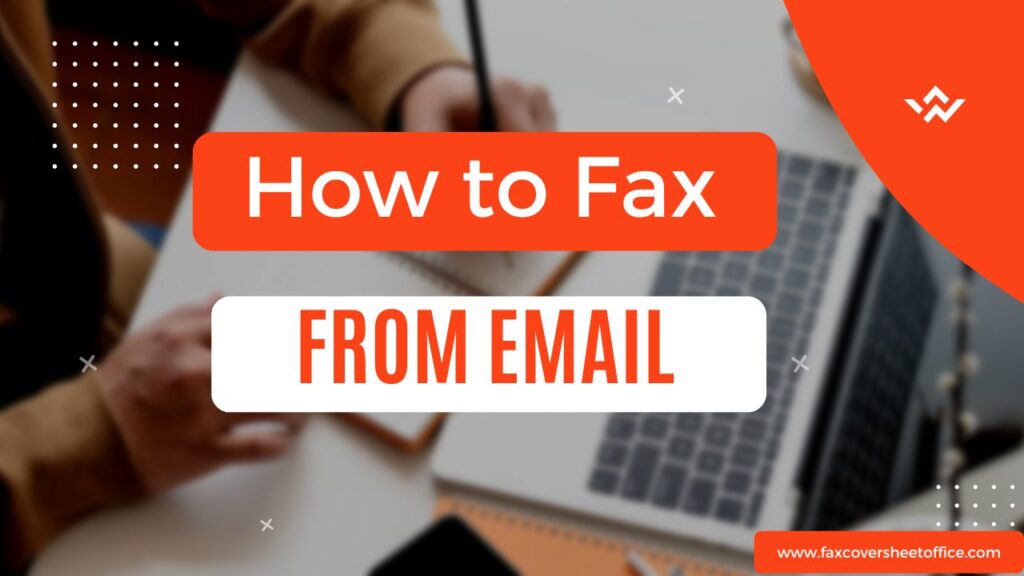
A step by step guide is shared below on how to Fax from Email. You need to have a subscription of online fax service such as MYFax, eFax, HelloFax, etc to send Fax from Email. Choose your online fax service as per your convenience, you are good to send a Fax from Email once you have a subscription of any online fax service.
Step By Step Guide on How to Fax from Email
We have broken down the entire process into 4 easy to follow steps. Let’s understand how you can send Fax from Email easily from the comfort of your computer or phone, no fax machine is needed.
Step 1: Choose the Online Fax Service
The first step is to Sign up for an Online Fax Service. Please note that email providers like Gmail, Yahoo, Outlook, etc does note allow to send a fax from email directly. You need to have an access to the online fax service to do that. There are many online fax services available these days such as MYFax, eFax, HelloFax, etc. Signup for the one that suits you.
You need to signup for an online fax service because that will convert your email into a fax and sends it to the recipient’s fax machine. Proceed to the Step 2 only once you have successfully signed up for an online fax service.
Step 2: Compose the Email
So you have chosen the online fax service, it’s time to compose a “New Email”. In the “To” field, you need to enter the recipient’s fax number followed by the fax service’s domain. For example, [email protected]. Enter the Subject and body content.
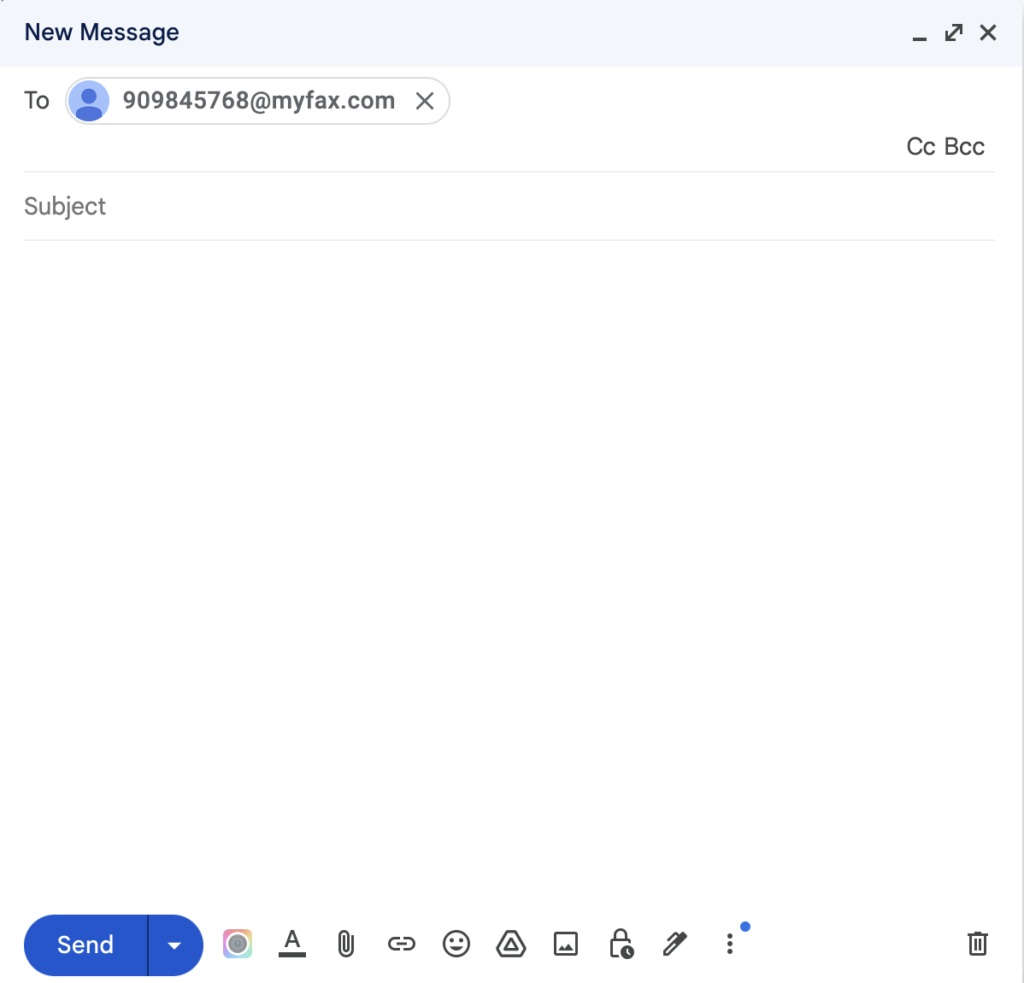
Make sure to enter the correct fax number of recipient and correct online fax service domain because only then the connection will be established and your email will reach the recipient’s fax machine.
Step 3: Attach the Document
It’s time to attach the document that you want to fax. Make sure to check out which file formats are supported by your chosen online fax service, formats like PDF, Word, JPG, Excel are often supported. The uploading may take a few seconds or minutes depending on the size of file, make sure the size is as per the guidelines.
Step 4: Send the Email
Everything is done, now is the time to send the Email. Once the Email is sent, it will be received by the online fax service and it will be converted into a fax and then it will be sent to the recipient’s fax machine.
That’s it, now you know how to fax from Email. This is a simple 4 step process. Online Fax Service plays the major role in the whole transmission, so make sure to choose the best online fax service only. Make sure to read their features, etc and then make your decision. We’re hoping this guide is useful for you, please let us know through the comment section. Keep checking this site for more such useful guides related to faxing and download free fax cover sheet templates.